Help for Solicited Letter Writers
Thank you for agreeing to submit a letter of evaluation for an academic personnel action at the University of California, Santa Cruz. The quality of faculty at the University of California is dependent upon receiving informed and objective evaluations of their scholarship, creative work, and standing in the academic community. We appreciate your time and attention.
If you have any questions that are not addressed by this tutorial, please contact the candidate's department.
Reviewing the File
Once the candidate’s material is ready for your review, you will receive an email from the candidate’s department. That email will include a unique token which will allow you to view the candidate's materials and submit your letter of evaluation. Keep the email/token until you have submitted your evaluation.
- Click on the security token in the email.
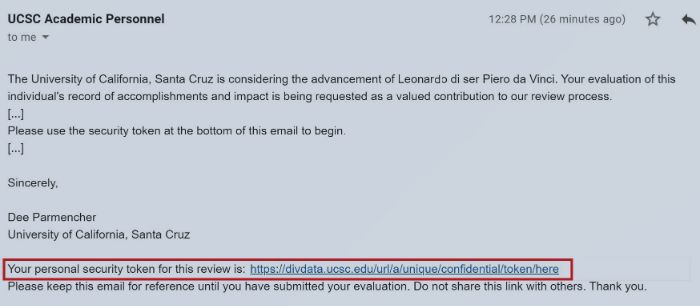
You will be logged in to the review system and will be taken to the candidate’s dossier, containing a list of materials for your consideration.
- To access the materials, click the hyperlinked Titles, filenames or URLs. PDFs and other files stored within the system will open in the same browser tab by default. External links (to open access journal articles, for example) will open in a new tab or window.
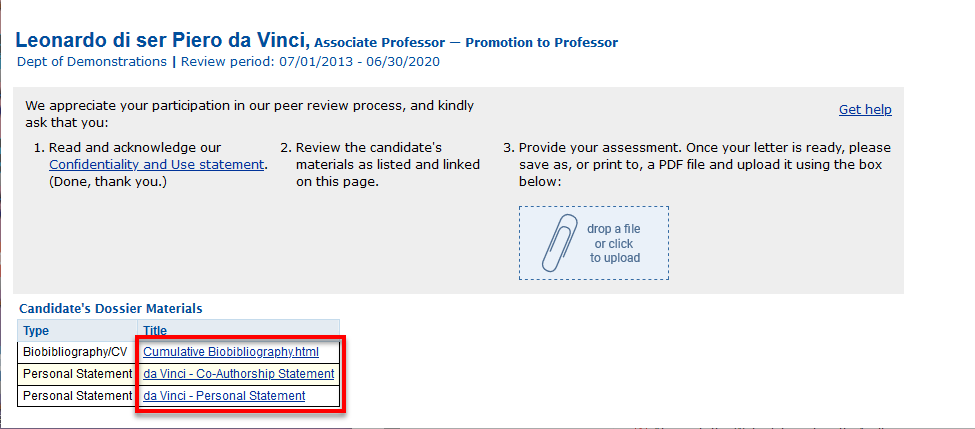
Submitting Your Letter of Evaluation
Once you have written your evaluation, you can submit your letter directly through the system. While the online review system will accept a variety of file formats, we ask that you submit your letter of evaluation as a PDF. Many of our faculty reviewers appreciate seeing letters on institutional letterhead, and a PDF ensures that all reviewers will be able to easily open and read your letter.
As a reminder, identifying information as contained in the letterhead or written below your signature block will be held in confidence from the candidate. As described in our Confidentiality Statements, UCSC academic appointees are entitled to see the full body text of your letter.
- Use the security token in the solicitation email to access the candidate’s record in the online review system.
- Either drag your file onto "drop a file or click to upload" area, or click the area to open a File Upload dialog to select the file.
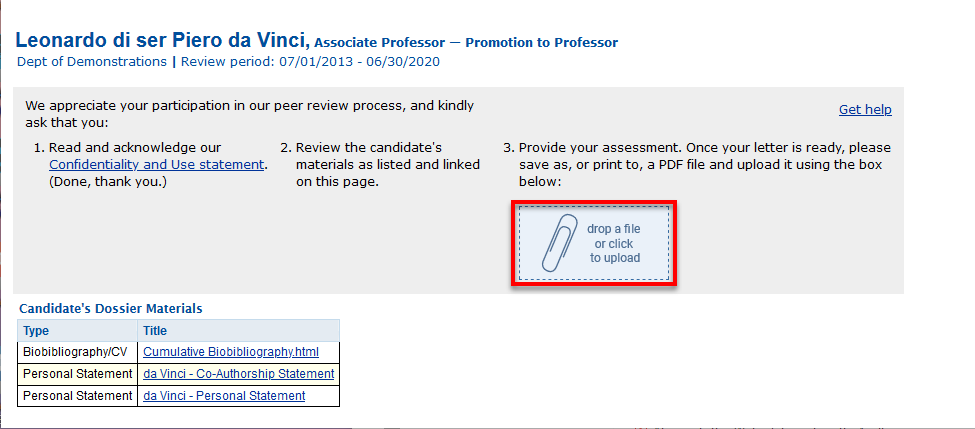
While the file is being uploaded, a progress bar is displayed. As soon as the upload is complete, you'll get a confirmation dialog with the file name and size of the document you selected.
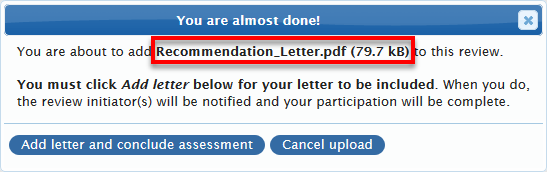
At this point, your file has been uploaded to the online review system but has not yet been attached to the candidate's review file. If you selected the wrong document, or decide you want to make changes to your assessment, you can Cancel the upload.
- To complete the upload, click the Add letter and conclude assessment button.
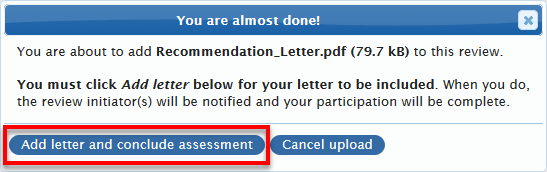
This saves your document to the candidate’s review file. As soon as the candidate's file has been updated, you'll receive the following confirmation message.

In addition to the onscreen confirmation, you'll receive an email verifying that your letter has been received and uploaded.
- If you have downloaded any documents to your system while reviewing the candidate’s file, please delete them to preserve the candidate’s privacy.
Thank you!
